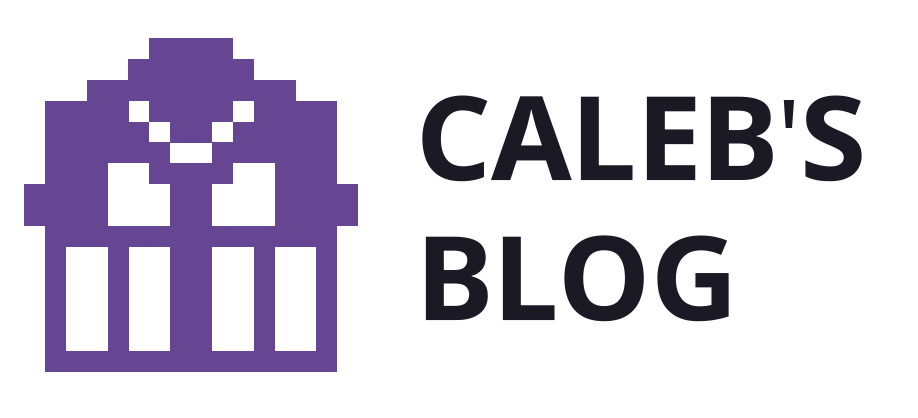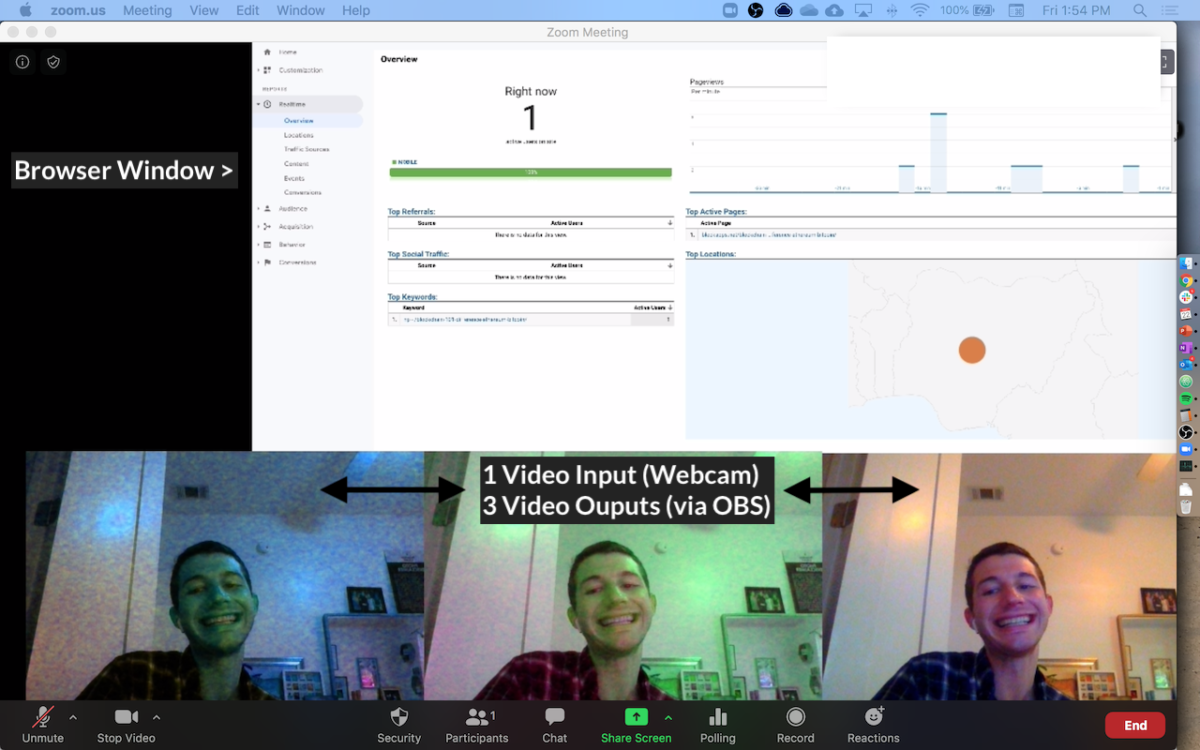Forget simple Zoom settings for custom backgrounds – get a whole new level of customization for your Zoom using OBS.
OBS (Open Broadcaster Software) Studio is an awesome, free & open source audio-video tool.
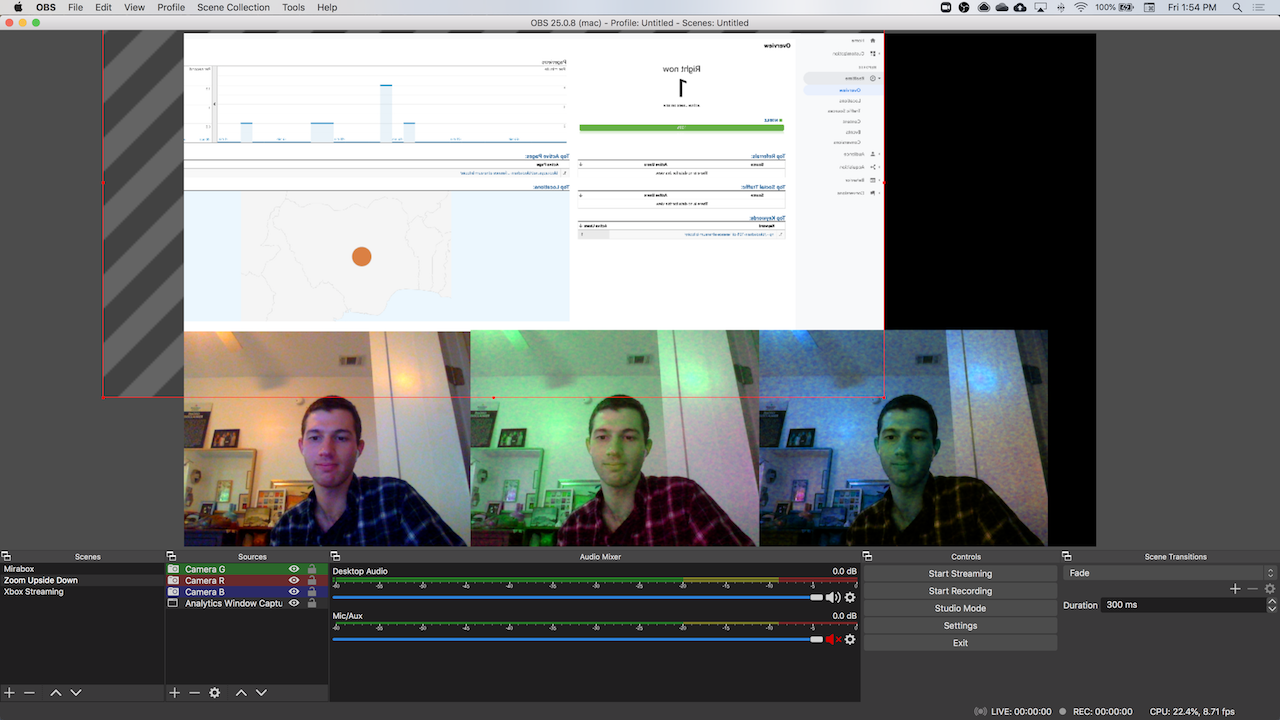
Here’s the Trick: Make A Virtual Camera
To get a custom background output to video chat software like Zoom or Hangouts, you will need to create a Virtual Camera.
Note: Zoom and Hangouts are both constantly updating their software. Zoom recently blocked and then quickly un-blocked virtual cameras – OBS has worked for me even before the update! 👏
– June 2020
To get the virtual camera for OBS, follow these instructions to and download a plugin here.
After installing this plugin and restarting your applications, you can turn the virtual camera on and off (in OBS) with Tools→Start Virtual Camera.

When the Virtual camera is on, whatever you see in OBS can be fed it into Zoom
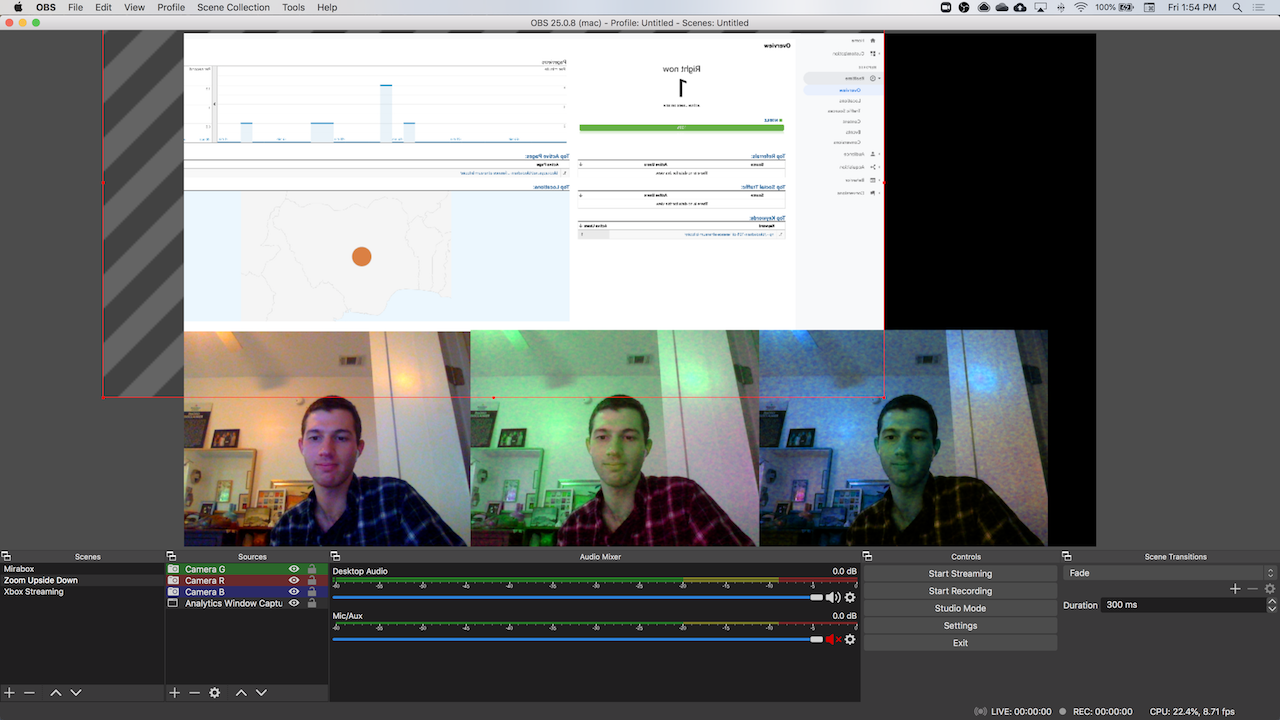

Add cameras and other inputs to OBS with #customize instructions
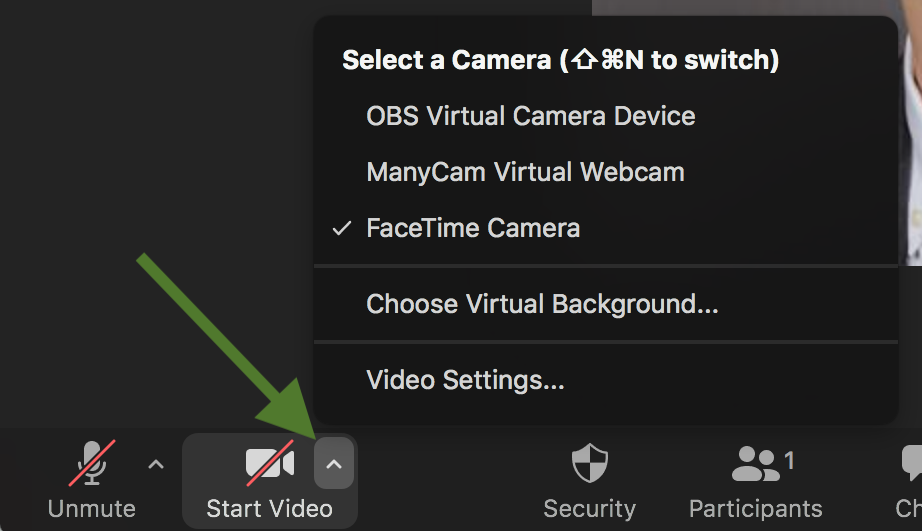
When you are ready to share your video on Zoom, select OBS Virtual Camera as the video source
Get Started Customizing
OBS Studio can do so many things!
Add audio, video, and more to OBS – here are some of my favorites:
Webcam (Obviously)
Setup and customize your webcam as a Video Capture Device. You can customize the size and position of your video in addition to ~many other things~ which I leave you to explore

Window Capture
Think of this as a live screen-grab that you can manipulate. Self-explanatory, no?
Live Browser Window Capture
This one is a personal favorite because its where shit gets META. You can share any browser tab (e.g. Chrome) using BrowserSource.

Copyright implications aside, this kind of capture could be used for providing commentary over existing live feeds or multimedia – very quarantine chic
Good ol’ TEXT
Just like what you’re reading right now 🤓
Text layers are their own elements stacked on top of other inputs – simple text boxes like in annotation apps, Adobe products, powerpoint, etc.

The GUI is pretty rudimentary, but its an ESSENTIAL addition to have. It also has a solid selection of fonts like Sign Painter – Miami Vice-style!
Additional Video Inputs
You can use a second camera (e.g. via USB) – or a third, or fourth – or video capture card by adding another Video Capture Device.
For example, I’m using two webcams in this OBS stream to Google Hangouts.

- Webcam one (FTCam) built-in facetime camera
- Webcam two (DiceCam) usb webcam facing down onto a set of dice
Thats right, I’m playing dungeons and dragons via google hangouts!
Quarantine life motha’ fucka! My character’s name is Cadheyo and this is Cadheyo Cam. Deal with it!
Thanks for reading.